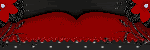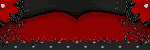"You say Witch like it's a bad Thing" FTU
Sunday, September 20, 2009

Supplies Needed:
PSP X2 (any version should work)
FTU Halloween Night kit by PINK PRINCESS SCRAPS
One picture
Mask of choice
Lets Begin:
Minimize your supplies
New raster 600x600 transparent
Paste your photo as new layer resize as desired
Free rotate right 15
Paste element 52 as new layer
Position as mine
Paste element 50 as new layer
Resize 75% smartsize
Free rotate left 90
position as mine
Paste element 57 as new layer
Move below picture layer position bottom right
duplicate image mirror then image flip
Reposition if needed
Paste paper 5 as new layer
send to bottom
layers new mask layer
select your mask
source luminance checked
click ok
Delete mask from layer pallete
Yes if asked to merge
Merge group in pallete
Move mask and position bottom left
Duplicate image mirror
Merge down
Duplicate image flip
you may need to repositon
Font of choice type out You say
convert to raster apply dropshadow
Then type out Witch convert to raster apply dropshadow
Free rotate left 15
Repeat for like its a bad Thing
save as .png
thank you for trying my tutorial
XOXO